进度指示器
Material 组件库中提供了两种进度指示器:LinearProgressIndicator和CircularProgressIndicator,它们都可以同时用于精确的进度指示和模糊的进度指示。精确进度通常用于任务进度可以计算和预估的情况,比如文件下载;而模糊进度则用户任务进度无法准确获得的情况,如下拉刷新,数据提交等。
#3.6.1 LinearProgressIndicator
LinearProgressIndicator是一个线性、条状的进度条,定义如下:
LinearProgressIndicator({
double value,
Color backgroundColor,
Animation<Color> valueColor,
...})2
3
4
5
6
value:value表示当前的进度,取值范围为[0,1];如果value为null时则指示器会执行一个循环动画(模糊进度);当value不为null时,指示器为一个具体进度的进度条。backgroundColor:指示器的背景色。valueColor: 指示器的进度条颜色;值得注意的是,该值类型是Animation<Color>,这允许我们对进度条的颜色也可以指定动画。如果我们不需要对进度条颜色执行动画,换言之,我们想对进度条应用一种固定的颜色,此时我们可以通过AlwaysStoppedAnimation来指定。
#示例
// 模糊进度条(会执行一个动画)LinearProgressIndicator( backgroundColor: Colors.grey[200], valueColor: AlwaysStoppedAnimation(Colors.blue),),//进度条显示50%LinearProgressIndicator( backgroundColor: Colors.grey[200], valueColor: AlwaysStoppedAnimation(Colors.blue), value: .5, )
2
3
4
5
6
7
8
9
10
11
运行效果如图3-25所示:
第一个进度条在执行循环动画:蓝色条一直在移动,而第二个进度条是静止的,停在50%的位置。
#3.6.2 CircularProgressIndicator
CircularProgressIndicator是一个圆形进度条,定义如下:
CircularProgressIndicator({
double value,
Color backgroundColor,
Animation<Color> valueColor,
this.strokeWidth = 4.0,
... })2
3
4
5
6
7
前三个参数和LinearProgressIndicator相同,不再赘述。strokeWidth 表示圆形进度条的粗细。示例如下:
// 模糊进度条(会执行一个旋转动画)CircularProgressIndicator( backgroundColor: Colors.grey[200], valueColor: AlwaysStoppedAnimation(Colors.blue),),//进度条显示50%,会显示一个半圆CircularProgressIndicator( backgroundColor: Colors.grey[200], valueColor: AlwaysStoppedAnimation(Colors.blue), value: .5,),
2
3
4
5
6
7
8
9
10
11
运行效果如图3-26所示:
第一个进度条会执行旋转动画,而第二个进度条是静止的,它停在50%的位置。
#3.6.3 自定义尺寸
我们可以发现LinearProgressIndicator和CircularProgressIndicator,并没有提供设置圆形进度条尺寸的参数;如果我们希望LinearProgressIndicator的线细一些,或者希望CircularProgressIndicator的圆大一些该怎么做?
其实LinearProgressIndicator和CircularProgressIndicator都是取父容器的尺寸作为绘制的边界的。知道了这点,我们便可以通过尺寸限制类Widget,如ConstrainedBox、SizedBox (我们将在后面容器类组件一章中介绍)来指定尺寸,如:
// 线性进度条高度指定为3SizedBox( height: 3, child: LinearProgressIndicator( backgroundColor: Colors.grey[200], valueColor: AlwaysStoppedAnimation(Colors.blue), value: .5, ),),// 圆形进度条直径指定为100SizedBox( height: 100, width: 100, child: CircularProgressIndicator( backgroundColor: Colors.grey[200], valueColor: AlwaysStoppedAnimation(Colors.blue), value: .7, ),),
2
3
4
5
6
7
8
9
10
11
12
13
14
15
16
17
18
19
运行效果如图3-27所示:
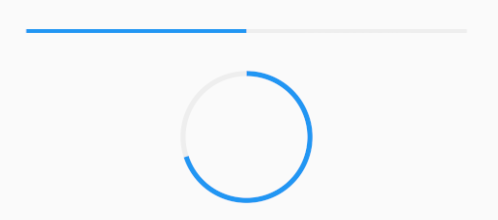
注意,如果CircularProgressIndicator显示空间的宽高不同,则会显示为椭圆。如:
// 宽高不等SizedBox( height: 100, width: 130, child: CircularProgressIndicator( backgroundColor: Colors.grey[200], valueColor: AlwaysStoppedAnimation(Colors.blue), value: .7, ),),
2
3
4
5
6
7
8
9
10
运行效果如图3-28所示:
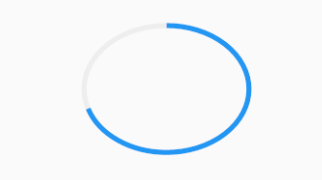
#3.6.3 进度色动画
前面说过可以通过valueColor对进度条颜色做动画,关于动画我们将在后面专门的章节详细介绍,这里先给出一个例子,读者在了解了Flutter动画一章后再回过头来看。
我们实现一个进度条在3秒内从灰色变成蓝色的动画:
import 'package:flutter/material.dart';class ProgressRoute extends StatefulWidget {
@override
_ProgressRouteState createState() => _ProgressRouteState();}class _ProgressRouteState extends State<ProgressRoute>
with SingleTickerProviderStateMixin {
AnimationController _animationController;
@override
void initState() {
//动画执行时间3秒
_animationController = AnimationController(
vsync: this, //注意State类需要混入SingleTickerProviderStateMixin(提供动画帧计时/触发器)
duration: Duration(seconds: 3),
);
_animationController.forward();
_animationController.addListener(() => setState(() => {}));
super.initState();
}
@override
void dispose() {
_animationController.dispose();
super.dispose();
}
@override
Widget build(BuildContext context) {
return SingleChildScrollView(
child: Column(
children: <Widget>[
Padding(
padding: EdgeInsets.all(16),
child: LinearProgressIndicator(
backgroundColor: Colors.grey[200],
valueColor: ColorTween(begin: Colors.grey, end: Colors.blue)
.animate(_animationController), // 从灰色变成蓝色
value: _animationController.value,
),
);
],
),
);
}}2
3
4
5
6
7
8
9
10
11
12
13
14
15
16
17
18
19
20
21
22
23
24
25
26
27
28
29
30
31
32
33
34
35
36
37
38
39
40
41
42
43
44
45
46
47
48
#3.6.4 自定义进度指示器样式
定制进度指示器风格样式,可以通过CustomPainter Widget 来自定义绘制逻辑,实际上LinearProgressIndicator和CircularProgressIndicator也正是通过CustomPainter来实现外观绘制的。
